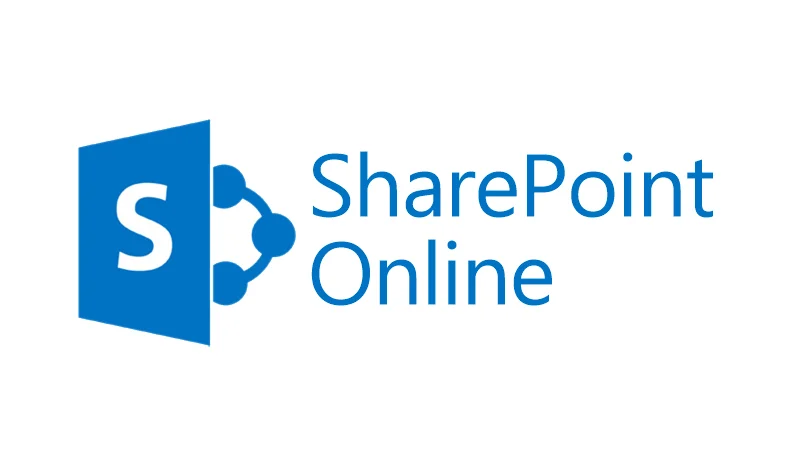Areca Backup, a robust and versatile backup solution, caters to a wide range of users who seek reliable data protection. Whether you are a personal user or managing enterprise-level data, Areca Backup offers a customizable and efficient approach to safeguarding your information. This article delves deep into the features, installation processes, and practical applications of Areca Backup, particularly focusing on its 64-bit version, the download process, installation on CentOS 7, and running multiple instances.
What is Areca Backup?
Areca Backup is an open-source, file-based backup solution that is highly regarded for its flexibility and configurability. It allows users to backup their data selectively, including full, incremental, and differential backups, ensuring that you have full control over what is saved and when. It supports a variety of storage destinations such as local drives, network storage, and FTP servers.
Key Features of Areca Backup
Areca Backup is packed with features that make it a standout choice for both novices and IT professionals. Here are some of its notable features:
Flexibility
Areca Backup excels in flexibility, offering a range of customizable options to suit varying backup requirements:
- Backup Customization: Areca Backup empowers users with the ability to define backup sources, destinations, and schedules tailored to their unique requirements. This customization ensures that critical data is protected according to organizational needs.
- Backup Types: It supports both full and incremental backup methods. Full backups capture entire data sets, while incremental backups only save changes made since the last backup. This flexibility helps in optimizing storage usage and reducing backup time.
- Custom Backup Strategies: Organizations can implement custom backup strategies with Areca Backup to align with specific data management policies and regulatory requirements. This includes defining retention periods and backup frequencies tailored to different types of data.
Encryption
Security is paramount with Areca Backup, employing advanced encryption standards to safeguard sensitive information:
- AES 256-bit Encryption: Areca Backup uses AES 256-bit encryption, a widely recognized standard for securing sensitive data. This encryption method ensures that backed-up information remains confidential and protected from potential threats.
- Data Privacy: By encrypting backup archives, Areca Backup enhances data privacy and compliance with privacy regulations. This feature safeguards against unauthorized access, ensuring that only authorized personnel can access and decrypt backup files.
Compression
Areca Backup maximizes storage efficiency through effective compression techniques:
- ZIP/GZIP Compression: Areca Backup employs ZIP and GZIP compression algorithms to compress backup files. This reduces the amount of storage space required for storing backups, making efficient use of available resources.
- Storage Optimization: By minimizing backup file sizes, Areca Backup optimizes storage utilization. This not only saves storage costs but also accelerates data transfer speeds during backup and restoration processes.
Scheduling
Automated scheduling capabilities in Areca Backup ensure timely and consistent data protection:
- Automated Backup Tasks: Areca Backup automates backup operations according to predefined schedules, reducing the need for manual intervention. This ensures that critical data is backed up regularly without user oversight.
- Flexible Scheduling: Users can customize backup schedules based on specific operational requirements and compliance mandates. This flexibility enables organizations to maintain data protection practices that align with their business operations and regulatory obligations.
Logging and Reports
Areca Backup provides comprehensive logging and reporting functionalities for monitoring backup activities:
- Detailed Backup Logs: Areca Backup records detailed logs that document the progress of backup tasks, including any errors encountered and the completion status of each backup session. This information helps administrators troubleshoot issues and ensure the integrity of backup operations.
- Monitoring and Alerts: Administrators can monitor backup performance through detailed reports and receive alerts for critical events. This proactive approach to backup management enables timely responses to potential issues, ensuring continuous data protection and compliance with backup policies.
How to Download Areca Backup
Downloading Areca Backup is straightforward. Here’s how you can get the Areca Backup download, specifically the Areca Backup (64-bit) version:
- Visit the official Areca Backup website.
- Navigate to the Downloads section.
- Select the ‘Areca Backup (64-bit)’ version suitable for your operating system.
- Click the download link and the download will start automatically.
Make sure to download the latest version to benefit from all security updates and new features.
Installing Areca Backup on CentOS 7

Installing Areca Backup on CentOS 7 requires some steps that are slightly more technical, but following this guide will help you through the process smoothly:
Prepare Your System
To begin with, ensure that your system is prepared for the installation process. This involves updating your system and installing Java, which Areca Backup requires to run. Proper system preparation ensures a smooth installation process for Areca Backup. Keeping your system updated and having the necessary dependencies installed is crucial for avoiding any issues during the installation.
| Step | Command | Description |
| Update your system | sudo yum update | This command updates all packages to the latest available version. |
| Install Java | sudo yum install java-1.8.0-openjdk | Installs the OpenJDK 1.8.0 package, which is required for Areca Backup to run. |
Updating your system ensures you have the latest security patches and software versions, which can prevent potential conflicts or issues. Installing Java is necessary because Areca Backup is a Java-based application and requires Java to function correctly.
Download Areca Backup
Next, you need to download the Areca Backup package. The package for the 64-bit version is available on the official Areca Backup site. This step ensures you have the correct version of the software for your CentOS 7 system. The official website provides the most secure and up-to-date version of Areca Backup.
| Action | Description | Note |
| Visit official website | Go to the Areca Backup download section | Ensure you download from the official site to avoid malware. |
| Select 64-bit Linux package | Choose the appropriate package for download | The 64-bit package is compatible with most modern systems. |
Downloading from the official site is essential for security reasons. It guarantees that the software has not been tampered with and is the latest version with all the necessary updates and bug fixes.
Installation
After downloading the Areca Backup package, you need to unpack the file and run the installer script. These steps will set up the software on your system. The installation process involves extracting the downloaded package and executing the installation script provided by Areca Backup.
| Step | Command | Description |
| Unpack the downloaded file | tar -zxvf areca-x.x.x-linux-gtk-64.tgz | Extracts the contents of the downloaded tarball. |
| Move to the Areca directory | cd areca | Changes the current directory to the Areca installation directory. |
| Run the installer script | ./run.sh | Executes the script that installs Areca Backup on your system. |
Unpacking the file extracts all the necessary components of Areca Backup. Moving to the Areca directory and running the installer script completes the installation process, making Areca Backup ready to use on your system.
Configuration
Finally, you need to configure Areca Backup according to your backup requirements. Follow the on-screen prompts to set up your backup settings. Proper configuration ensures that Areca Backup will function according to your specific needs. This involves setting up the directories to be backed up, scheduling the backups, and choosing the backup method.
| Action | Description | Note |
| Open Areca Backup | Launch the application | Ensure Java is properly installed to run Areca Backup. |
| Create new backup configuration | Follow prompts to configure backup settings | You can specify multiple directories and files for backup. |
| Specify directories and files | Choose what to include in the backup | Select important data that needs to be backed up regularly. |
| Set backup schedule | Define when and how often backups should occur | Automated schedules help in maintaining regular backups. |
Configuring Areca Backup allows you to tailor the backup process to your needs. You can specify which directories and files should be backed up, ensuring that all important data is protected. Setting a backup schedule automates the process, ensuring regular backups without manual intervention.
Running Multiple Instances of Areca Backup
Managing multiple instances of Areca Backup is particularly useful for businesses that need to run separate backup jobs for different departments or projects. Here’s how you can manage multiple instances:
Create Separate Configurations
Creating separate configurations for each instance of Areca Backup is the first step. This allows each instance to operate independently with its own settings and backup jobs.
| Action | Command/Description | Note |
| Duplicate configuration directory | cp -r /path/to/areca/config /path/to/areca/config_instance1 | Repeat for each instance, changing the target directory. |
| Modify configuration files | Edit the configuration files in each duplicated directory | Ensure each instance has unique settings and schedules. |
| Assign unique names | Rename each configuration file to reflect its purpose | Helps in identifying different instances quickly. |
| Customize backup paths and schedules | Set specific directories and times for backups | Tailor each instance to specific departmental needs. |
Creating separate configurations ensures that each instance of Areca Backup runs independently, tailored to the specific backup requirements of different departments or projects. This step is crucial for maintaining organized and efficient backup operations.
Run Each Instance Independently
To avoid conflicts between multiple instances of Areca Backup, it is crucial to configure each instance to use different ports and settings. This allows them to operate concurrently without interference.
| Action | Command/Description | Note |
| Assign different ports | ./run.sh -p 9001 for instance 1, ./run.sh -p 9002 for instance 2 | Modify the ports for each instance as needed. |
| Schedule backups differently | Set unique schedules in the configuration files | Avoid scheduling conflicts to manage system resources effectively. |
| Allocate separate resources | Use system tools to assign specific resources to each instance | Prevents resource contention and ensures smooth operation. |
| Use distinct user accounts | Create and use different user accounts for each instance | Enhances security and isolates each instance. |
Running each instance independently ensures smooth operation, minimizing the risk of conflicts and resource contention. Proper scheduling further optimizes system performance by distributing the workload, and using separate resources and user accounts enhances both performance and security.
Monitor and Manage
Monitoring and managing each instance of Areca Backup separately is essential for maintaining a reliable backup system. Areca Backup provides built-in tools to help you track the performance and status of each instance.
| Action | Command/Description | Note |
| Maintain separate logs | Configure each instance to generate its own log files | Helps in isolating issues and monitoring individual performance. |
| Utilize built-in tools | Use Areca Backup’s tools to manage logs and reports | Efficiently manage and maintain each instance separately. |
| Set up alert notifications | Configure alerts for errors or issues in each instance | Prompt notifications help in quickly addressing problems. |
| Regularly review configurations | Periodically check and update backup settings | Ensures backup strategies remain effective and relevant. |
By keeping track of each instance separately, you can ensure that all backup jobs are running smoothly and address any issues promptly. Areca Backup’s built-in tools provide a comprehensive way to monitor and manage multiple instances, enhancing the reliability of your backup system. Setting up alerts and regularly reviewing configurations help in maintaining an efficient and adaptive backup strategy.
Conclusion
Areca Backup offers a powerful and customizable solution for your backup needs. Whether you are downloading and installing Areca Backup (64-bit) on CentOS 7, running multiple instances, or simply exploring backup solutions, Areca Backup provides a reliable and secure way to protect your data. With its robust feature set and flexible configuration options, it stands out as an excellent choice for comprehensive data management and protection strategies.
FAQ
Yes, Areca Backup is open-source software, freely available for download and use.
Yes, Areca Backup can be installed on Windows as well as on Linux distributions like CentOS.
While Areca Backup does not directly support cloud storage, it can back up to any mounted drive, including those synchronized with cloud storage.
Backups can be secured with AES 256-bit encryption, ensuring that your data is protected from unauthorized access.
Yes, Areca Backup allows users to schedule automated backups, making it easier to maintain regular data protection without manual intervention.